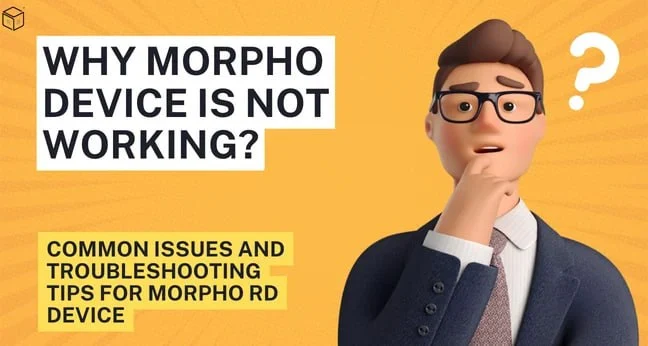Issues with the hardware of PC / Mobile
- Check your biometric device’s connectivity with your computer or mobile device. After the connection, it must blink.
- Check your OTG Connector/Converter. We advise using branded OTG Connector/Convertor that adheres to standard power specifications.
Issues with Driver
Your biometric device will not function if the related drivers are corrupted, outdated or incompatible. A driver that is out of date or corrupt is the main reason why a device won’t work. The biometric device driver is essential in enabling biometrics authentication because it acts as a translator between your system and your biometric device.
You can either visit the manufacturer’s official website and download the latest driver or you can simply go to our website and get your hands on the latest drivers of all biometric devices.
Issues with RD Service
If a biometric device’s service is interrupted or the RD service is expired, it will not function properly and, in some cases, the device will stop altogether. If you are utilising a Morpho biometric device, restart the Morpho RD services.
Issues with STQC
If a biometric device fails during the lab testing of STQC, all suppliers of that device will be suspended. The Certification Body will publish an official notification concerning the suspension of a particular biometric device.
Issues with Business Applications
This could be an issue with the business application that uses the RD Service. To be sure, however, that the Morpho Device and RD services are both functional, please follow the instructions below:
- Fingerprint Device Not Connected
- Fingerprint Device RD Service Not Activate
- Morpho Driver Setup
- Morpho Fingerprint Device Software Problem
- Morpho Fingerprint Device 730 Error
- Morpho Fingerprint Device 370 Error
- Morpho Fingerprint Device Light Not Working Etc.
For Windows:
1. Kindly check if the biometric device is registered or not. To check your registration, please take the following steps:
- Enter “Services.msc” in the Run window to verify that the RD Service is correctly installed. Once the Services panel is opened, verify that the “Morpho RD Service” is “Running.” Please click the “Restart the service” option on the left side of the panel to get it operating again if it is not already. Hold off for a time. Please shut the window once the RD Service has reached the running status.
- Once RD is operational, please unplug the device from the USB port and replug it.
2. If the device prompts you to “Enter One time Token,” it is not whitelisted with the management server. So you need to apply for registration by filing the rd form
3. If the message “Telemetry from server checked successfully” appears, then it indicates that the device is active and registered.
4. If the RD service is functioning properly as confirmed by the aforementioned steps, the issue is with the business application; thus, call the business application support number for application assistance.
For Android Devices:
1. After the RD Service has been installed, connect the USB device (if the Morpho device is linked to the Android device through an OTG Connector/Converter, please make sure the OTG Connector/Convertor is operational). When you launch the RD service, it will display the message “Your device is ready for use.” This demonstrates that the RD Service and Morpho device are functional.
2. If the RD service is functioning properly as confirmed by the aforementioned steps, the issue is with the business application; thus, call the business application support number for support.
Conclusion:
Morpho RD (Registered Device) Service is a crucial component in enabling biometric-based aadhaar authentication for various applications. It ensures secure identification and verification processes using Morpho MSO1300 E3 fingerprint scanners. However, like all aadhaar enabled biometric devices, users may encounter certain issues while using the device. In above article, we will explore some common problems faced by users when using Morpho MSO1300 E2/E3 L0 & L1 RD Service and provide troubleshooting tips to help resolve them.